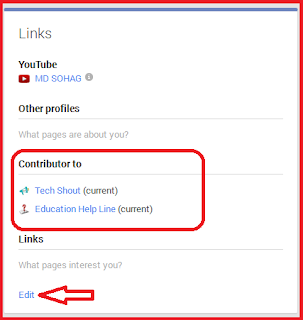At first Adding search form to blogger was difficult but now Blogger Accessories has made it easier. We can add search form to blogger in three method . But in this post I am going to concentrate only on Adding custom search form . Custom search form means you can modify the search form look by adding simple CSS style.

Step 1 : Log in to your blogger template and go to Layout section .

Step 2 : Now click Add Page Element , in the List select Add HTML / JAVASCRIPT and paste the below code thereand save .
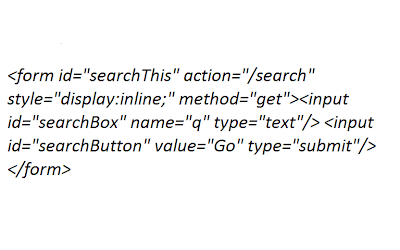
Now see your blog , there you can see a beautiful search form widget like this ,
I hope you like this hack . you can also add custom search submit buttom , background , etc.
I will tell you How to add Custom CSS to this search Form tomorrow in my next post .